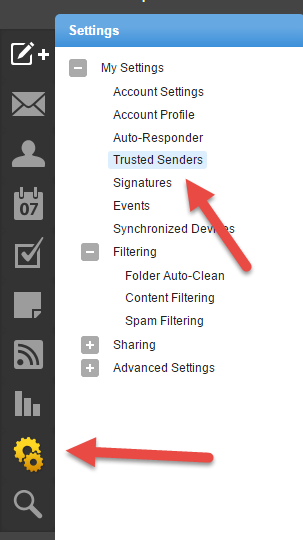If you have ligitamate email that is being sent to the Junk E-mail folder on the server you can whitelist the senders email address to prevent this from happening. Whitelisting an email causes it to bypass any spam filtering and will be delivered no mater how many tests it fails.
There are several ways to whitelist and email. They are listed below.
Mark Email as Not Spam
Use this procedure if there is an email in your Junk E-mail folder that you don't want blocked.
Log in to webmail using a web browser. The url would be http://mail.(yourdomain.com) where yourdomain.com is your web site's domain name. You login using your full email address and your email password.
Go to the Junk E-mail folder
Find the email you want whitelisted and right click on it.
Select Actions>Mark>Not Spam (See screenshot below)
This will add the email address to the trusted senders list and move the email from the Junk E-mail Folder to your inbox. It will only move this email to the inbox so if there are other emails in the Junk E-mail Folder from this user, you will have to manually move those.
Any future emails from this user will not be blocked as long as the "From" email address is the same. 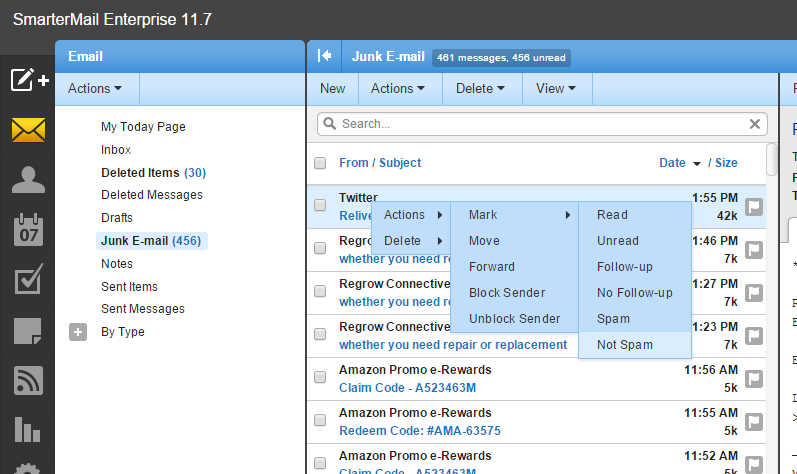
Editing the Trusted Senders list directly
Use this procdure to add/edit/delete entries on the Trusted Senders list directly. You can also add entire domains to the list instead of individual email accounts.
Log in to webmail using a web browser. The url would be http://mail.(yourdomain.com) where yourdomain.com is your web site's domain name. You login using your full email address and your email password.
Click the Settings Icon (the icon that looks like a gear)(see screenshot below)
Click Trusted Senders (see screenshot below)
From here you can add/edit/delete items in the trusted senders list. The following is from the email server help file.
Trusted Senders
This setting allows users to list specific email addresses (such as jsmith@example.com) or domains (such as example.com) that will be exempted from spam filtering. This can prevent mail from friends, business associates and mailing lists from being blocked and lets the system know that these messages come from a trusted source. Note: The email address for messages that you unmark as spam are automatically included on your trusted senders list.
To view your trusted senders list, click the settings icon. Then expand the My Settings folder and click Trusted Senders in the navigation pane. A list of trusted senders will load in the content pane and the following options will be available in the content pane toolbar:
- New - Creates a new trusted sender.
- Edit - Edits an existing trusted sender.
- Delete - Permanently deletes the selected trusted sender(s).